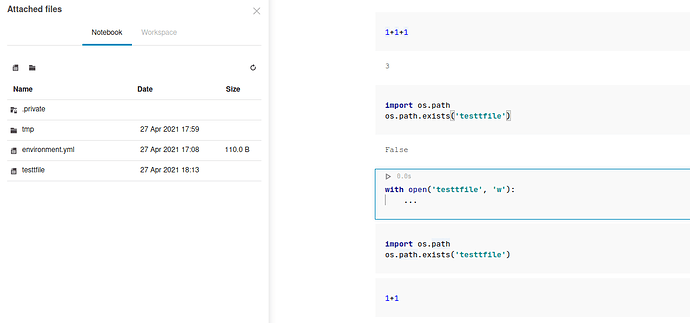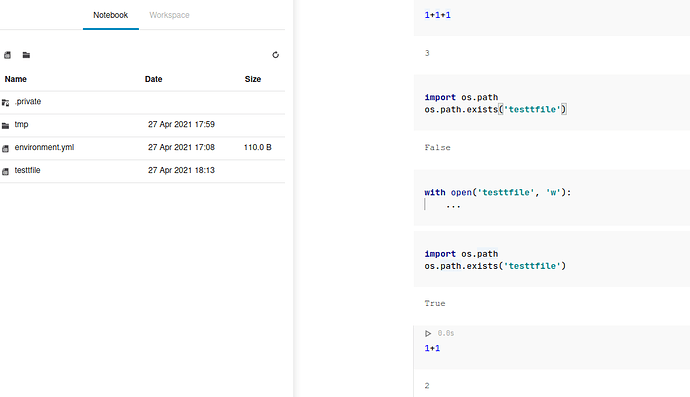We’ve stumbled upon a surprising issue related to this question. Downloaded files are removed automatically sometimes when using the Datalore kernel. I guess this intended, to make the execution reproducible. But it is still very surprising and not usable in practice if files are too large. We need to download more than 1GB, so re-downloading this every time we have to change something in a cell above or restart the kernel is not really an option.
What makes it also more difficult to use might be second issue: the file browser does not show the same thing as os.path.exists(fname). I restart the kernel, clear all outputs, then execute the first two cells and refresh the file browser, but the file is still displayed:
I guess it is somehow still there from the previous run of the kernel:
This might be related to this issue: